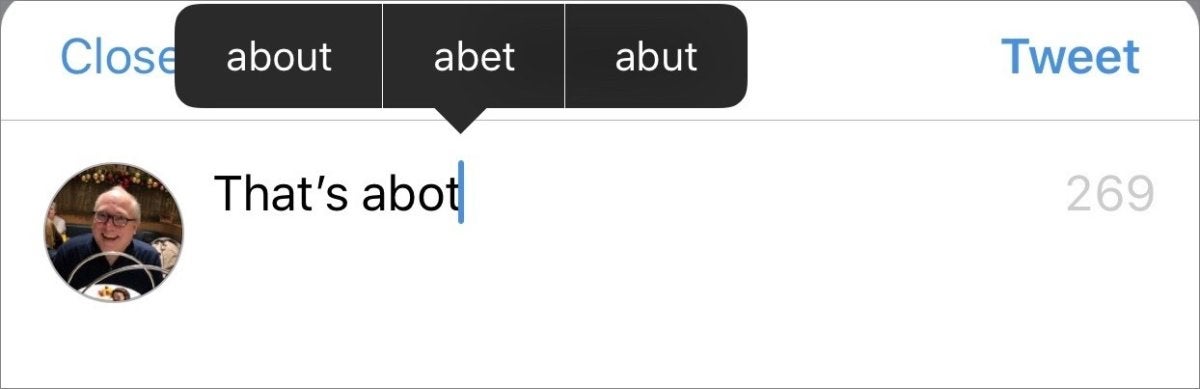❤ How to fix autocorrect in iOS

What to do when you get inappropriate suggestions from the iOS autocorrect feature.
You’re tapping along on your iPhone or iPad, and suddenly an ordinary letter or word gets replaced by something bizarre. We’re all used to autocorrect picking up weird expansions, which happens partly because Apple has introduced machine learning into how it predicts what you might intend to type.
However, you might also be the victim of a prank, and if you have children or people with child-like humor around you, you probably know who did it, too. A Macworld reader whose identity I shall wisely keep secret in order to spare them further embarrassment, wrote in with this question:
When I type in the letter I, I get the following “i see dem jeanzzz”, and when I type in the word “hi”, I get “You a big green stankie bugger”. How do i stop this from happening?
While it’s possible iOS’s autocorrect learned this from repeated entries, it’s more likely that someone gained access to your device and set a shortcut. While I don’t want to impugn young people, a young friend admitted this when I mentioned prank autocorrect substitutions:
Once, I made “Hello” autocorrect to “Salutations” on my mom’s phone
You can check one main method for this kind of substitution through these steps:
- Open Settings > General > Keyboards > Text Replacements.
- Review the list of items.
- If you see something that looks ridiculous, swipe left on it, and then swipe Delete.
That takes care of obvious things. It’s possible to retrain autocorrect to substitute words automatically, too. Sometimes on my iOS device, it will try to replace an ordinary word, like “and”, and something seeming off base and disturbing appears, like “Ahahahahahahahah”. I must have typed that in once and it decided it’s what I meant all the time. This seems kind of sinister.
Autocorrect is usually helpful, suggesting a sensible replacement.
Typically, when autocorrect wants to drop a replacement in without enough confidence it’s what you mean, you’ll have a popover menu appear with suggestions that you can tap before you tap space or return, which accepts the word that’s been dropped in. Tapping that popover helps retrain autocorrect, and you may only need to type the word a few times and pick your preferred replacement (which might the actual word typed!) before it’s back to normal. You can also double tap a word, select Replace, and the popover menu with suggestions should appear.
If this is all too much, you can reset the dictionary, which drops all the words and replacements learned (Settings > General > Reset > Reset Keyboard Dictionary), or disable autocorrect (Settings > General > Keyboards > Auto-Correction to off).